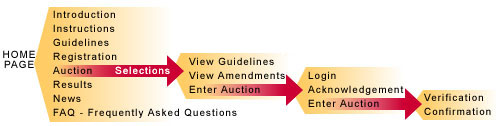Welcome to BidOhio! The following instructions will assist you in navigating the BidOhio website.
If at any time you need assistance, please call the Ohio Treasurer's office at
614-466-6546, or the Auction Administrator at 412-391-5555.
General Information
Use the tab key or your mouse to advance from field to field. Do not use the enter key to
navigate the BidOhio website.
There are links at the bottom of each page that allow you to navigate the BidOhio website.
Your opinion of BidOhio is important! We welcome any comments you have about BidOhio
by e-mail at AuctionSupport@GrantStreet.com
(also see link at the bottom of each page) or by
calling the Ohio Treasurer's office at 614-466-6546.
Layout of the BidOhio website
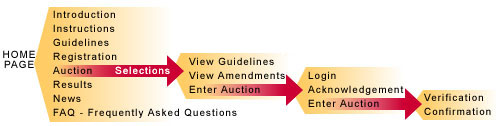
Page Descriptions
The Home Page provides you with links to the following pages: Introduction, Instructions,
Guidelines, Registration, Auction, Results, News and FAQ (Frequently Asked Questions).
The Introduction Page contains a welcome from the Ohio Treasurer.
The Instructions Page explains how to use the BidOhio website.
The Guidelines Page contains the rules and procedures for BidOhio.
The Registration Page allows individuals from
eligible Ohio depository financial institutions list to register to
participate in BidOhio. The Registration requires the following information:
- bidder's name, title, organization (choose the main branch of your financial institution),
- address, phone, and fax number, e-mail address (must be financial institution email address), and
- answer a security question (for login security reasons).
Your registration will be acknowledged by the Auction Administrator via phone, fax or e-mail within 24 hours.
If your financial institution is currently an Ohio depository, your ID number will be included in the acknowledgement.
Multiple registrations from an eligible financial institution are permitted.
The Auction Page takes you to the Selections Page where one of four options can be
chosen:
 | View Guidelines
allows bidder to view BidOhio Guidelines. Bidders must accept and agree to abide by
all terms and conditions specified in the Guidelines prior to entering an auction. |
 | View Amendments,
where any changes to the auction will be listed. Bidders must view amendments (if applicable) prior
to entering an auction. |
 | Enter Trial Auction,
which is a simulation of a real auction in which bidders practice bidding. | |
 | Enter Live Auction, where the bidder can choose to enter the auction for bidding purposes. |
| |  | First,
log in using your ID number and password.
|
| |  | Next,
acknowledge that your identification information is correct, that you have read and
agree to the Guidelines and amendments (if applicable), and, that your institution has
sufficient collateral in place to cover your bid. Clicking on the "yes" box after each of the
four questions completes acknowledgement.
|
| |  | Next, bid.
The Auction Page will allow each bidder up to five bids that can be improved as many times as
desired. Bids are made by entering the amount and rate of a bid and clicking on the "Submit Bid"
button. This will update the time and bidder status and computes the interest due and the auction
administration fee. A Verification Page will automatically appear for
all submitted bids.
This gives the bidder an opportunity to review the bid before it is officially recorded. If
for any reason the bidder decides not to submit the bid shown on the Verification Page,
they can click the "No, Go Back" button to return to the previous Auction Page without the bid being
recorded. To complete the bid, the bidder must click the "Yes, Submit Bid" button on the
Verification Page. Once a bid is submitted you may only increase, not reduce, the amount and rate of the bid.
The Auction Page also has a "Refresh" button that is used to update time and
bidder status without submitting a bid. Bidders may use this feature to see if a bid is still "in the
money". Bidders are encouraged to "Refresh" frequently so they can monitor the status
of their bid. Bids "in the money" may not stay "in the money" due to subsequent bids of other
bidders. Important Note: Clicking the "Refresh" button does not result in bid
submission. Bids are only submitted after clicking the "Submit Bid" button on the
Verification Page.
Once an auction is over, winning bidders will be brought to a Confirmation Page where they
must enter their ID number and password and confirm their
winning bid by clicking on the "Check to Confirm" box. The confirmation process also requires
wire instruction information to ensure proper transfer of funds into the financial institution and ACH debit
information (ABA and account number to debit) to authorize ACH payment of the auction
administration fee to Grant Street Group. Next, click on the "Confirm" button to complete confirmation.
Then, click on the "OK" button to proceed to the Results Page. If a bid is not a winning bid, click
on the "OK" button to proceed to the Results Page.
|
The Results Page will display official award information from the BidOhio auction.
This information will include a list of all bids, the awards, as well as other auction specific
information. The results will be posted following each auction. Discrepancies should be
reported to the Ohio Treasurer's office at 614-466-6546 within 15 minutes of the posting of the
Results Page. For statistical information on the auction go to the bottom of the Results Page and
click on any of the various options. Previous auction results and information can be obtained as well.
The News Page will host information on the BidOhio website as well as press
releases and press coverage.
The FAQ Page (Frequently Asked Questions) will be updated with answers to frequently
asked questions as they arise.
Go to: BidOhio Home Page
Please direct questions and comments to AuctionSupport@GrantStreet.com

|